Dave the Diver features numerous mechanics that are essential to understand if you aim to play the game in the most efficient and quickest manner possible. One feature that is particularly transformative is the auto supply function. This is a game-changer that every Dave the Diver player should be aware of. In this blog post, I will provide a detailed explanation of this important aspect of the game, ensuring readers gain a comprehensive understanding.
Auto Supply Explained
In the game’s tutorial, following your initial dive, you will find yourself at the sushi restaurant. Here, you encounter Bancho, who outlines the fundamentals of managing the restaurant. During his explanation, he highlights the utility of the auto supply feature, noting, “Setting ingredients to Auto-supply will make things a bit more convenient.” This advice points to a key strategy for streamlining restaurant operations within the game.
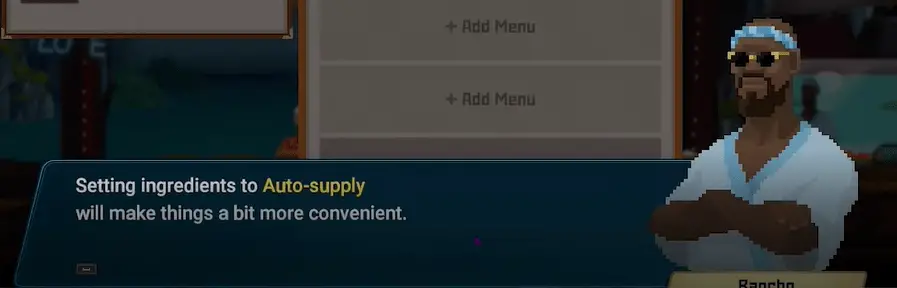
Following his initial advice, Bancho further emphasizes, “Let me repeat: Only food on the Menu can be sold. If you run out of ingredients, you’ll have to replace items on the menu or refill the ingredients” This guidance underscores the importance of careful menu management and inventory maintenance within the game.
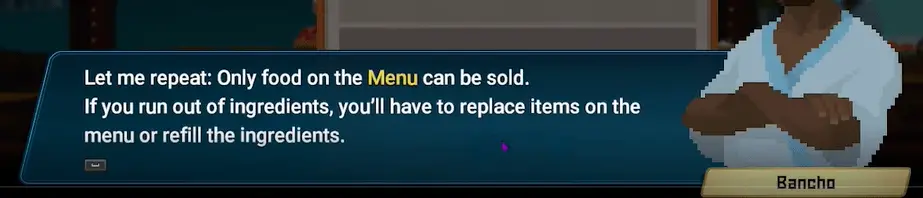
How to open Auto Supply menu?
To enable this feature, Dave must be within the confines of the sushi restaurant. The game offers several options for managing the restaurant, but to alter the menu, you need to use specific controls. On the keyboard, press ‘1’, and if you’re using a controller, press ‘A’. This action will navigate you through the game’s interface to make the necessary adjustments to your menu.
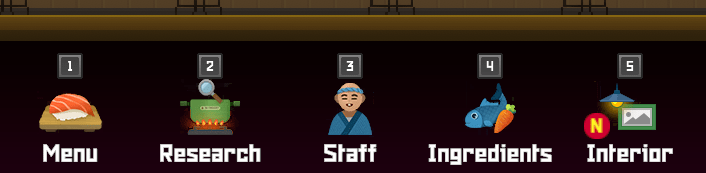
To add an item to the menu, you will need to use the spacebar on the keyboard. If you are using a controller, the ‘A’ button serves the same function. This action allows you to expand your restaurant’s offerings by incorporating new dishes into the menu.

Select a dish that you want to add to the menu and press spacebar on the keyboard and A on the controller.
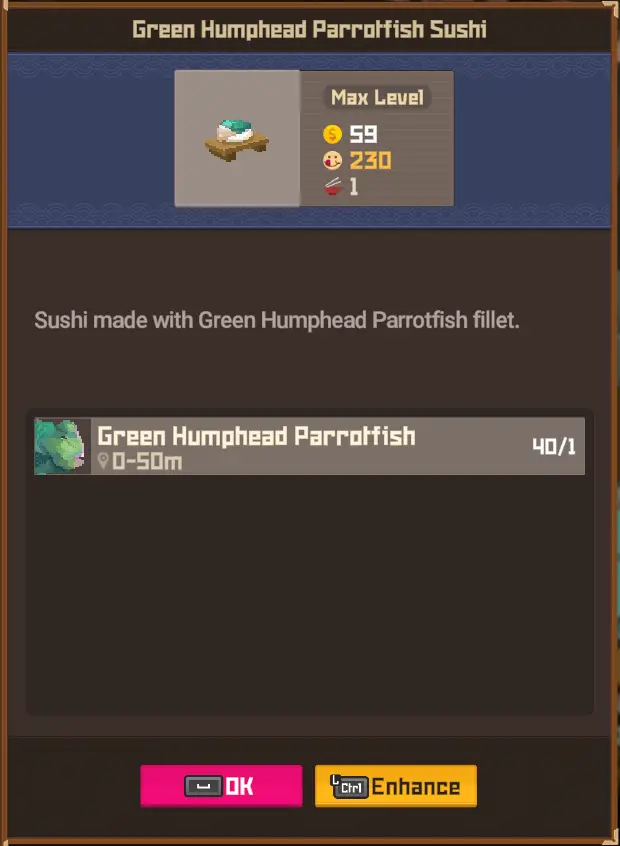
Keep the quantity of the added dish set to ‘1’, as this is the most efficient option and there’s no necessity to alter it. To confirm this action, press the spacebar on the keyboard. For those using a controller, the ‘A’ button performs the same function.
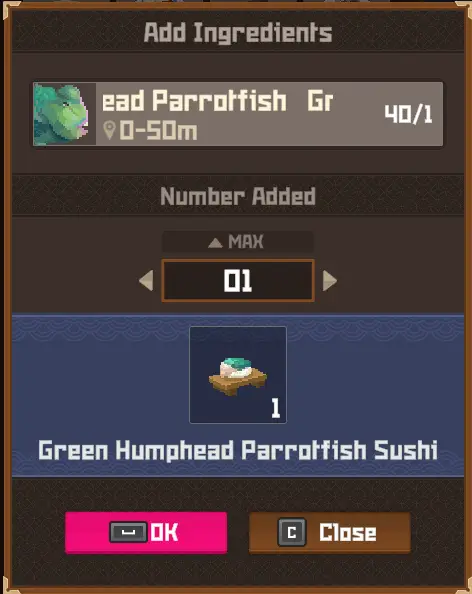
To manage this food item further, press the spacebar on the keyboard. If you are using a controller, press the ‘A’ button.

To manage this food item further, press the spacebar on the keyboard. If you are using a controller, press the ‘A’ button. This action will allow you to access and adjust the settings for the selected dish.
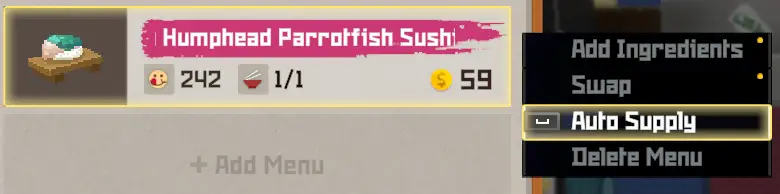
Before proceeding with the Auto Supply feature, it’s essential to carefully consider whether this option aligns with your restaurant management strategy. In the next section of the blog post, I will delve into the advantages and disadvantages of using Auto Supply. This analysis aims to provide a thorough understanding, enabling you to make an informed decision. If, after reviewing these insights, you decide that Auto Supply is right for you, confirm your choice by pressing the spacebar on the keyboard or the ‘A’ button on the controller.
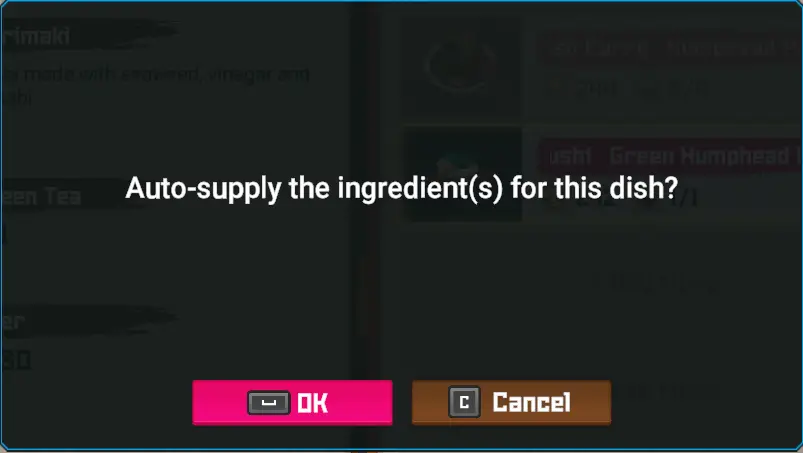
Once you have activated the Auto Supply feature for a dish, you should see the word “Auto” appear in the right corner of the dish’s display. This visual indicator is a quick and efficient way to discern which dishes have Auto Supply enabled or disabled.
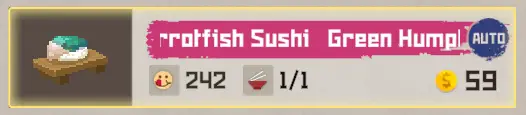
What does auto supply do?
Auto Supply mandates that Bancho prepares only one portion of the selected food at a time. However, it’s crucial to bear in mind that not all menu items yield the same number of dishes. As illustrated in the previous example, some foods, like the fish, result in only one dish per preparation. Conversely, as you progress in the game, you’ll encounter other foods that can produce multiple dishes from a single preparation. This variation highlights the importance of strategic menu planning and inventory management to maximize efficiency and customer satisfaction.
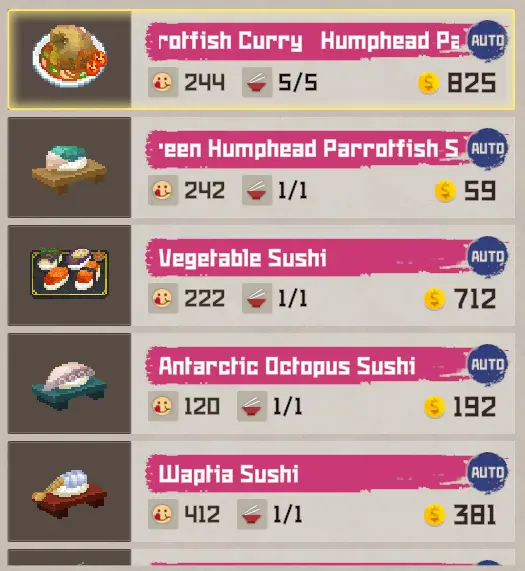
how does auto supply work
Auto Supply significantly simplifies gameplay in Dave the Diver, particularly for players who struggle with math or prefer not to engage with it. This feature helps in minimizing food waste by automating inventory management. It liberates you from the need to meticulously track the quantities of ingredients supplied to Bancho, especially when not utilizing the Auto Supply option.
When not utilizing the Auto Supply feature in Dave the Diver, players are required to actively manage food quantities while the game is in progress, especially once the restaurant is open. This means that if foods sell out, you need to manually replenish your stock during the game. This dynamic adds an extra layer of challenge and realism to the restaurant management aspect of the game, as it simulates the real-time decision-making and inventory management that restaurant owners face.
However, it’s important to be mindful of the repercussions of not meeting customer expectations. Failing to prepare a dish or a drink on time, for example, can result in customer dissatisfaction. If a customer becomes upset due to a delay caused by inventory mismanagement, it can negatively impact your restaurant’s rating for the day.

Does food get wasted In Dave The Diver?
In Dave The Diver, food waste is a realistic aspect of managing the sushi restaurant. When an item is added to the menu, Bancho automatically prepares it, rendering the food unsuitable for use the following day, as it mirrors real-life concerns regarding the freshness of ingredients—particularly in a sushi setting where quality and safety are paramount. Consequently, any food that does not sell by the end of the day is considered wasted.
The Auto Supply feature strategically mitigates this risk by preparing only one portion of a dish at a time. This approach greatly reduces potential waste, as additional servings are only prepared as needed. Without Auto Supply, the game requires players to predict customer demand and set their inventory levels accordingly. For example, if you anticipate and prepare for 40 servings of a particular dish but only 10 servings are sold, the remaining 30 servings are wasted. This not only impacts your resources but also affects your overall earnings and efficiency for the day.
Auto Supply Downside
The significant disadvantage of the Auto Supply feature in Dave The Diver is that it results in the waste of one unit of food if that item does not sell out by the end of the day. For menu items that produce only one dish per preparation, this downside may not seem substantial.

The issue of waste becomes significantly more problematic with advanced foods in Dave The Diver, especially those that yield multiple dishes per food item. To illustrate, consider placing tomato egg soup on the menu with Auto Supply enabled. This particular dish is complex to prepare and yields eight servings. If only one customer orders this dish before the restaurant closes, seven servings are wasted. This results in a considerable loss, both financially—amounting to 2,660 in-game currency—and in terms of the valuable ingredients expended to prepare the dish.
Such scenarios highlight the critical need for strategic thinking when activating Auto Supply for late-game items. While Auto Supply offers convenience and ensures dishes are available to meet immediate customer demand, it also poses a risk of substantial waste and loss for more elaborate dishes that serve multiple customers. Players must weigh the benefits of convenience and customer satisfaction against the potential for significant resource and financial losses, especially as the complexity and value of menu items increase throughout the game. This balance is crucial for effective restaurant management and profitability in the later stages of Dave The Diver.
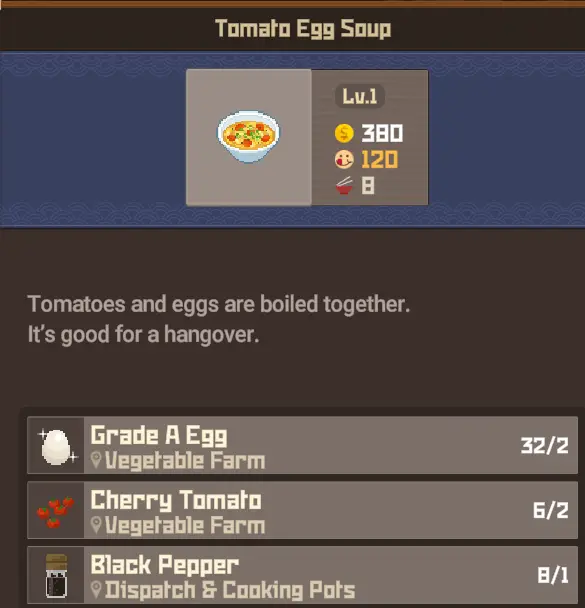
How to always enable Auto Supply
In Dave The Diver, there isn’t an option within the game settings to automatically enable Auto Supply for items as they are added to the menu. This functionality would likely require modifications (mods) or a feature update to implement. Given the nuanced considerations and potential downsides associated with Auto Supply—particularly the risk of significant food waste and financial loss with more complex dishes—it’s plausible that the game developers may choose not to include such a toggle in future updates.
Auto Supply Not working
If you’re encountering issues with the Auto Supply feature not functioning correctly in Dave The Diver, it’s possible that your game may be experiencing a bug. To resolve this, reinstalling the game and ensuring that you are playing on the latest update are recommended steps. Before proceeding with the reinstallation, it’s crucial to save your game to prevent any loss of progress. Additionally, for players using Steam, another useful troubleshooting step is to verify the integrity of the game files. This process can identify and fix any corrupted or missing files within the game’s installation, potentially resolving the issue without the need for a complete reinstallation. These steps can help restore the game’s functionality, allowing you to continue managing your restaurant with all features working as intended.

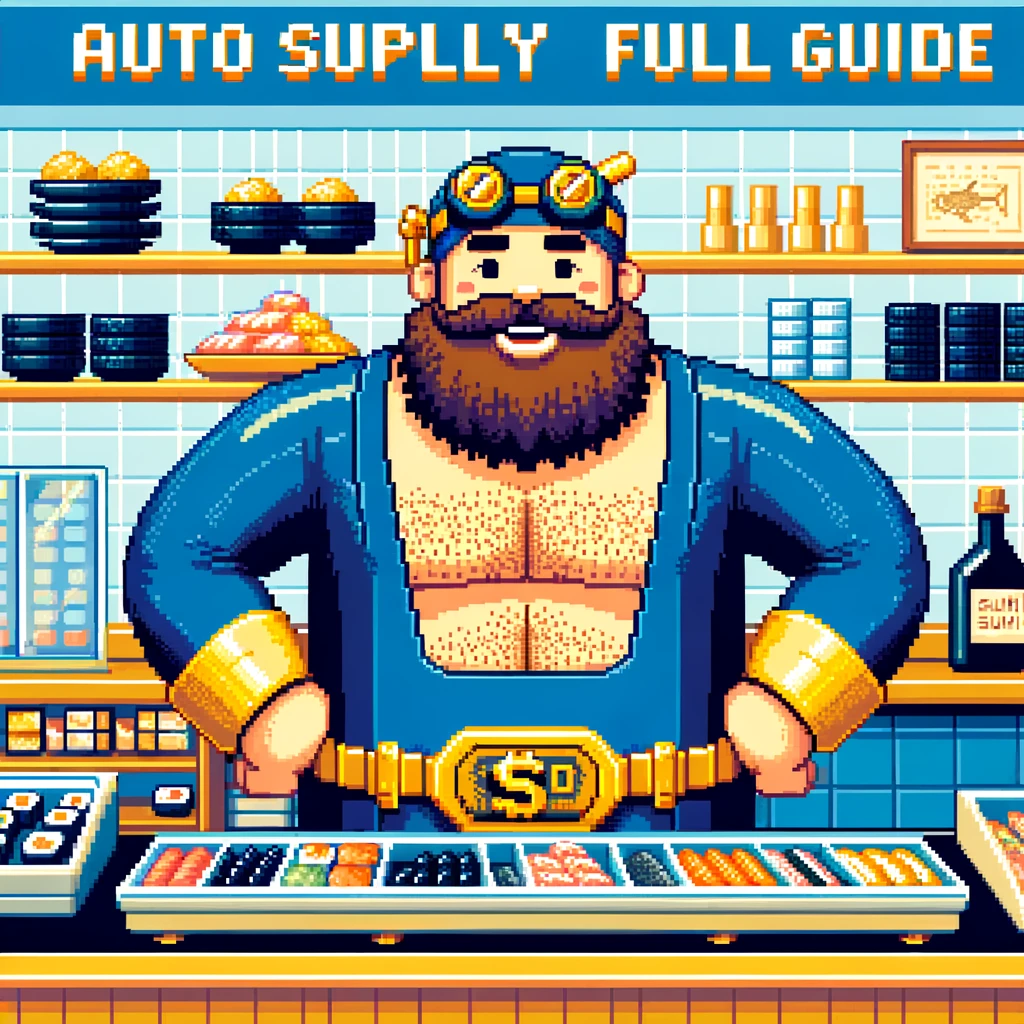
Leave a Reply